by Tricia
I love using Quicken to keep track of my finances, and I cannot say enough great things about it. I thought it would be great to share some of my knowledge of the program here.
Today’s tip revolves around Rebates! Rebates can be great, but they can be problematic. I know I have forgotten about rebates that were due to me, so I set up a system to help me remember 🙂
First of all, you will need to create a new account within your Quicken file. Name it “Rebate Receivable” (or whatever you’d like) and make it an Asset account.
When you make a purchase, fill in the information as you normally would, including the split detail and breaking down your expenses.
After you finish entering things normally, go to the next line and enter your Rebate Receivable account. Insert the value of the rebate.
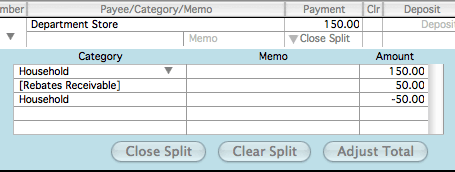
In the next line, choose what expense that rebate is going towards. Make sure that it is a negative amount. Making it a negative amount reduces the amount of your expense, which is what the rebate is doing.
When both lines are entered correctly, the total showing in your register will equal how much you spent and now you will have your rebate showing as an asset. It even has it’s own register that you can open and review and make sure you have been receiving your rebates.
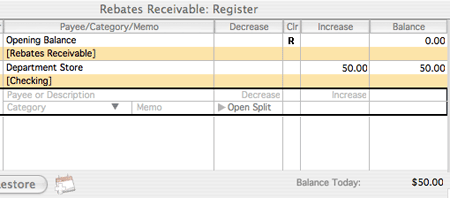
Now, when you receive your rebate check, you need to do the following to record it (and remove it from your Rebate Receivable account).
Enter your deposit as you normally would. On the next line, choose your Rebate Receivable account and enter the amount of the rebate check.
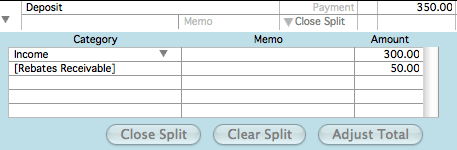
Once you save it, that rebate amount will be removed from your Rebate Receivable account.
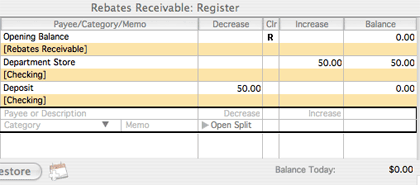
And that’s it! Just a few simple steps that can help you keep track of those rebates! 🙂

